Flashing bootloader is probably first priority task following immediately after PCBA soldering and assembling process. A board with bootloader in place significantly simplifies firmware development process, allows not to be dependent on presence of external ISP programmer (such as USBTinyISP). It also allows for seamless integration with well-known and very popular Arduino IDE
As a first step we need to integrate Luminardo core library with Arduino IDE installation. Download latest Luminardo source code, extract the content of zip file. Copy Software\Arduino\Luminardo_Motherboard and its content to [ArduinoIDE_Install_Directory]\hardware as it is shown on the picture below:
Also copy Software\Arduino\Libraries\MVFDPanel_16S8D folder and its content to [ArduinoIDE_Install_Directory]\libraries, we will need it later when it comes to using sketches.
Start Arduino IDE (or restart if it was already running). In a drop-down menu Tools-Board should appear a new item 'Luminardo 1284P 10MHz' as shown on the picture below:
Connect an ISP AVR programmer (for instance, USBTinyISP) to your PC via USB cable and connect programmer’s flat ribbon cable to the 6-pin ISP connector on Luminardo PCBA. Make sure the ISP header is plugged the right way. Also make sure that AVR progammer is providing power supply for the target board (in case of USBTinyISP its PWR jumper is closed. In Arduino IDE select appropriate ISR programmer (in our case it is USBTinyISP), please refer to the picture below:
Initiate bootloader upload process as shown below:
The process of burning bootloader takes several minutes. No progress indicator of any kind is displayed so be patient. If you are using USBTinyISP then in the end there will be an error message saying that verification failed. This is due to programmer’s limitation according to which it can’t program chips with flash size greater than 64K. However, it is not true – the programmer still does its job, it is only verification that it can’t do for blocks of memory located above 64K boundary. So if you see the following error message you still can consider it as a success:
Disconnect ISP progammer from Luminardo PCBA. Connect your PC and Luminardo motherboard via mini-USB cable. One of two white LEDs should briefly flash upon booting up. Your Luminardo is ready to be programmed without external hardware.











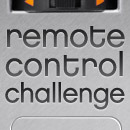


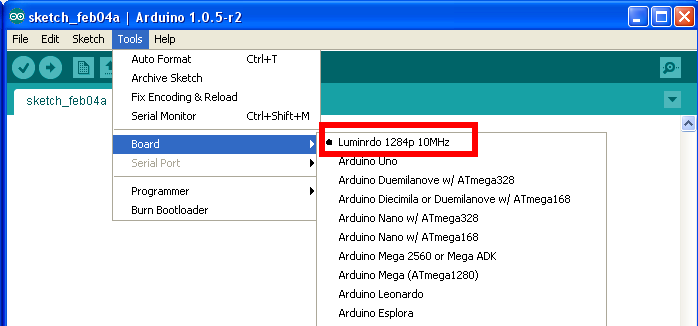
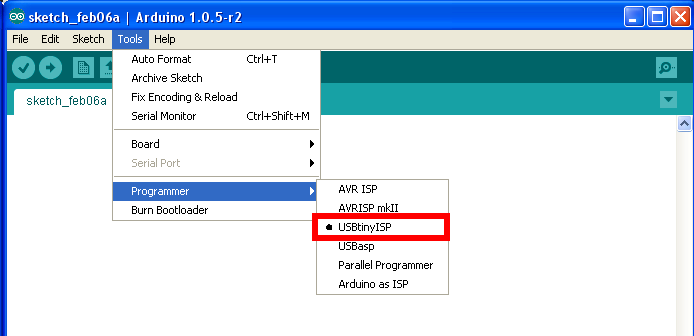
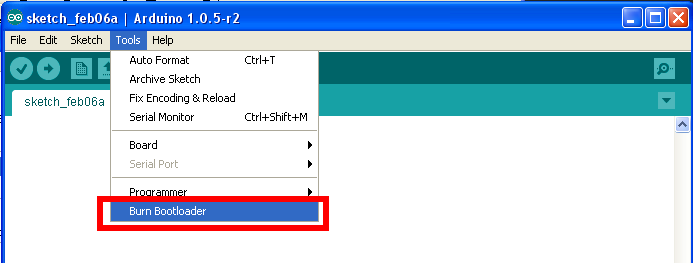



Leave a Reply
You must be logged in to post a comment.